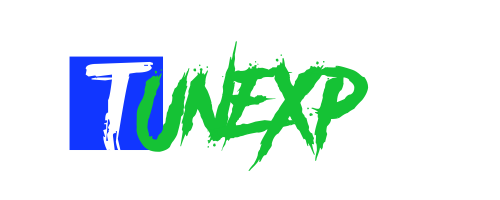If you’re like the majority of photographers, you enjoy collaborating with your subjects and actually “shooting”. However, It’s the editing that’s the most challenging part! Although many photographers enjoy getting to their computer, unloading their photographs, and creating the “magic.” On the other hand, most people wish there was a button they could press to modify everything instantaneously!
When a person is in the middle of a busy season, every second is crucial. It is advantageous to learn how to accelerate one’s editing routine. Not only can learning new tricks and tips benefit a company and its employees, but it also improves the client experience. Hiring professional photo restoration services can also help. However, if you have to do it yourself, here are some pointers to help you improve your speed quickly.
Table of Contents
Sort Images In Lightroom
If you’re editing a wedding, this is very critical! Bring your photos into Lightroom and organize them into “Collections.” You can categorize pictures according to the events of the day, such as Pre-Ceremony, Ceremony, Group Photos, and so on. Once you’ve sorted them, determining which collection you may modify in a given length of time is simple.
Use Import And Export
Set up your editing software to run in the background. The import and export capabilities in Lightroom are a wonderful place to start. You can add global keywords and metadata during the import process, such as titles and copyright information. Keywording is a pain, but without it, you won’t be able to find your photographs.
You will save much time later if you take a few seconds to apply keywords during import. When you import, you’re laying the groundwork for your post-processing edits. You can also export your work once you’ve finished. You can rename photos and apply sharpness to the output.
Edit Only The Best Photos
Photographers who rush through post-production aren’t paying attention to every image. They only work with the very finest. It necessitates the implementation of a successful culling method.
Culling entails getting rid of images that didn’t work and focusing on the ones that did. Use hearts, colors, flags, or stars to rank your favorites. Use a program like Photo Mechanic to speed up the process. It is a program that can help the culling process. It will speed up your workflow if you only post-process the finest of the best.
Use Smart Previews
Rendering smart previews of all of your photographs is another thing you can do before editing. It eliminates the need for Lightroom to load the complete image each time you edit. Go to the “Library” module, make sure to select all of your photographs in the viewing pane below the window, and then click “Library” at the very top. Then select Previews > Render Smart Previews from the drop-down menu.
Edit On The Go
On a laptop or mobile device, create a mobile post-processing workspace. It won’t necessarily take the place of your primary workspace, but it will allow you to begin editing. By the time you get home, you should have loaded your photos into Lightroom, added keywords, and started culling.
Outsource Some Of Your Work
Many photographers are terrified of the term “outsourcing”! However, every photographer eventually reaches a point when they can no longer keep up with the number of weddings and sessions they’ve taken on. It’s a good idea to send a large number of images to professional photo restoration services. It will save much time, allowing you to concentrate on taking more pictures at events.